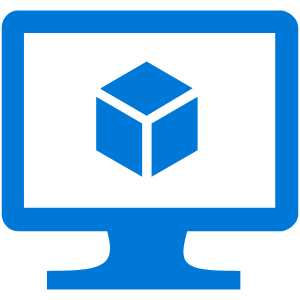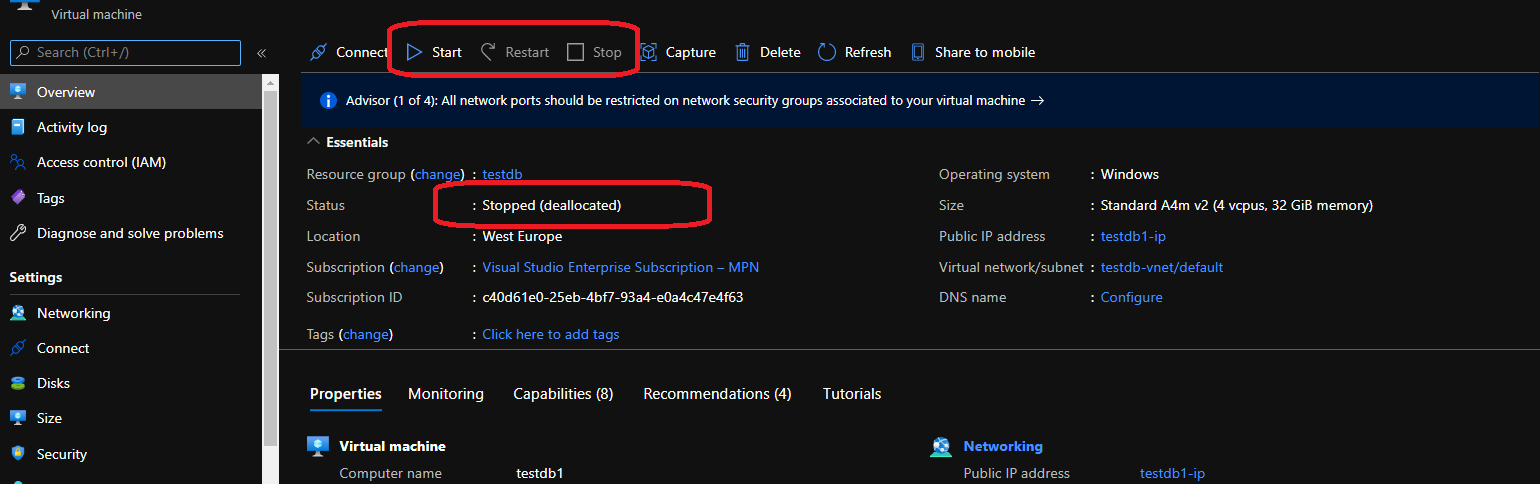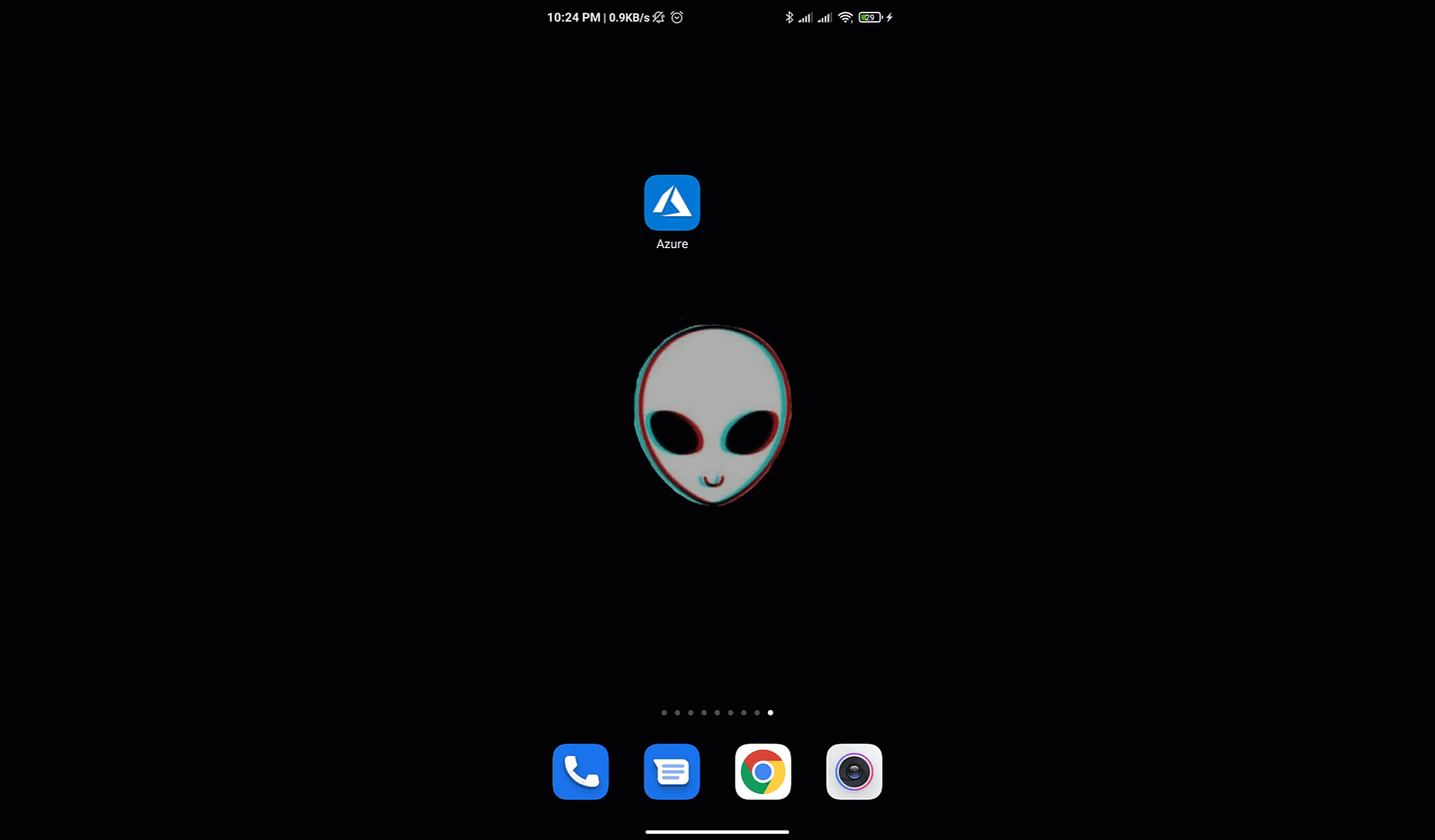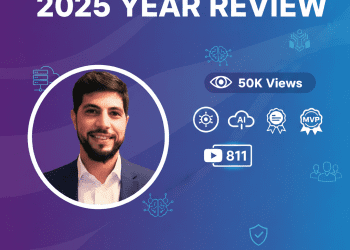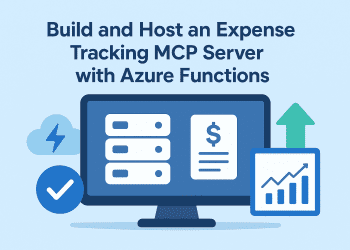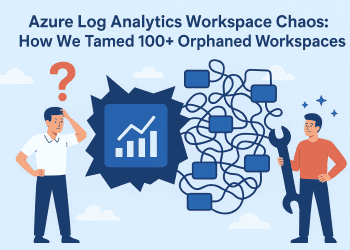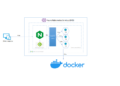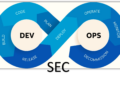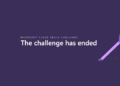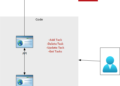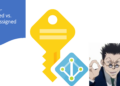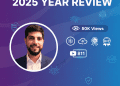I remember my first azure account , I lost about 120 $ in one day and in one single Virtual machine that I did not use !
I started the machine worked for a while , later I had an urgent call , I went out and I forget the virtual machine working ,woke up next morning and 120 $ went away !
Vm Stopped State vs Deallocated State
The first method that we are going to explain is STOPPED .
when you are connected to the virtual machine and you go to power options and you click
Shut Down , like that you have stopped the system but you are still renting resources from azure so you will be still paying .
The second method and the best way is to go to the portal and and clique on STOP ,like that not only the machine is stopped but also azure will deallocate the computer resources that you are using .
It’s like you rent a car from an agency for a short period of time , if you still have the keys and even the engine is stopped you will be still paying for it rent , but when you give it back you will stop paying .
Ps : you can stop the virtual machine not only from the portal but also use the Azure CLI or Azure PowerShell or even more you can use the mobile application .
Ps :While an Azure VM is in the “Stopped (Deallocated)” state, you will not be charged for the VM compute resources. However, you will still need to pay for any OS and data storage disks attached to the VM.
How to Deallocate the VM using using the portal
To stop a virtual machine from the portal ,you have to go and clique on the Stop button .
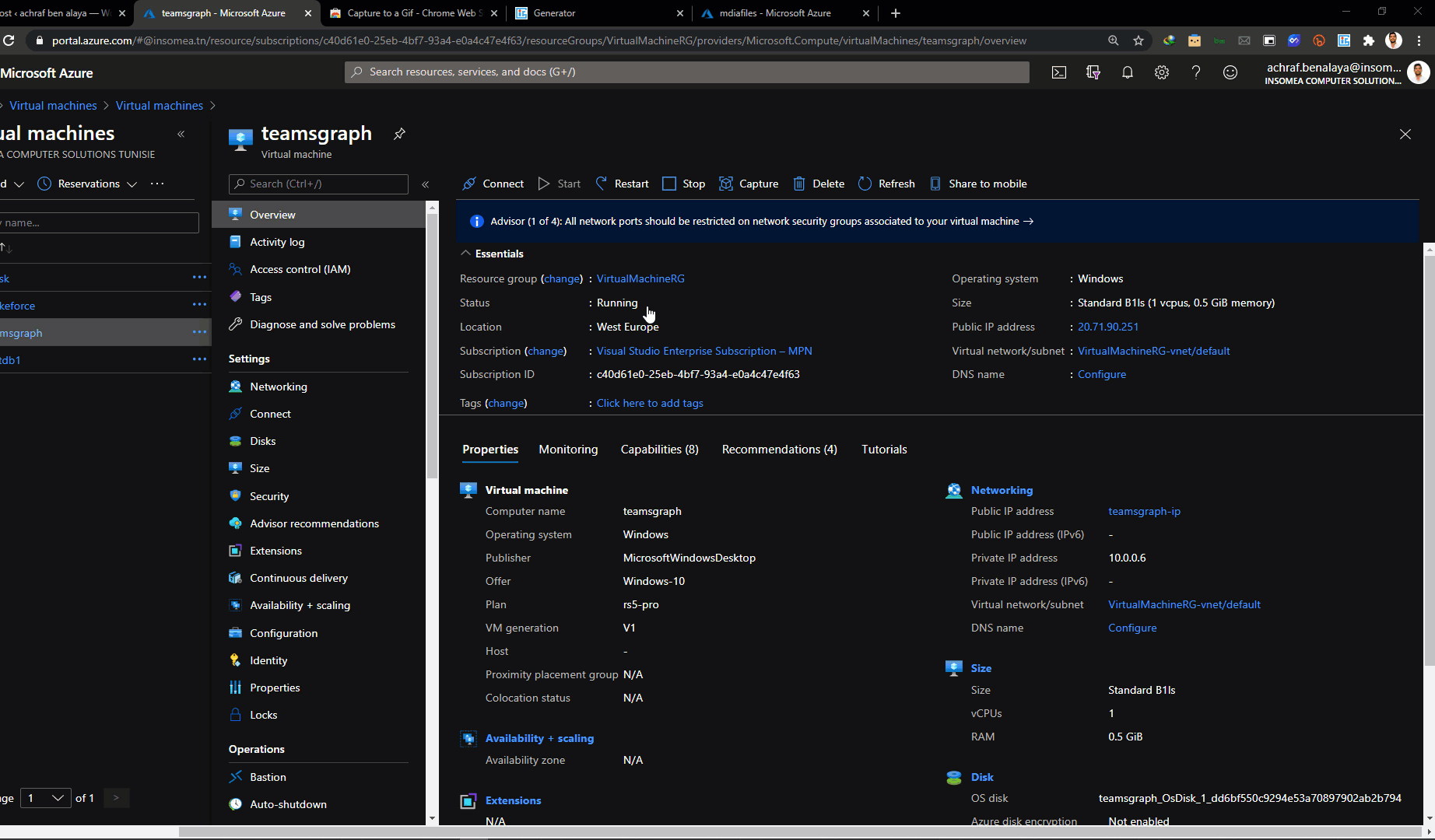
How to Deallocate the VM using the Microsoft Azure app
The Microsoft Azure app helps you keep track of your resources while on-the-go :
- Stay connected to the cloud and check status and critical metrics anytime, anywhere .
- Stay informed with notifications and alerts about important health issues.
- Stay in control of your resources and take corrective actions, like starting and stopping VMs and web apps

How to Deallocate the VM using Azure CLI
you can stop the virtual machine using the below script :
# Stop Azure VM
az vm stop --name {vm name} --g {resource group name}
# Deallocate Azure VM
az vm deallocate --name {vm name} -g {resource group name}
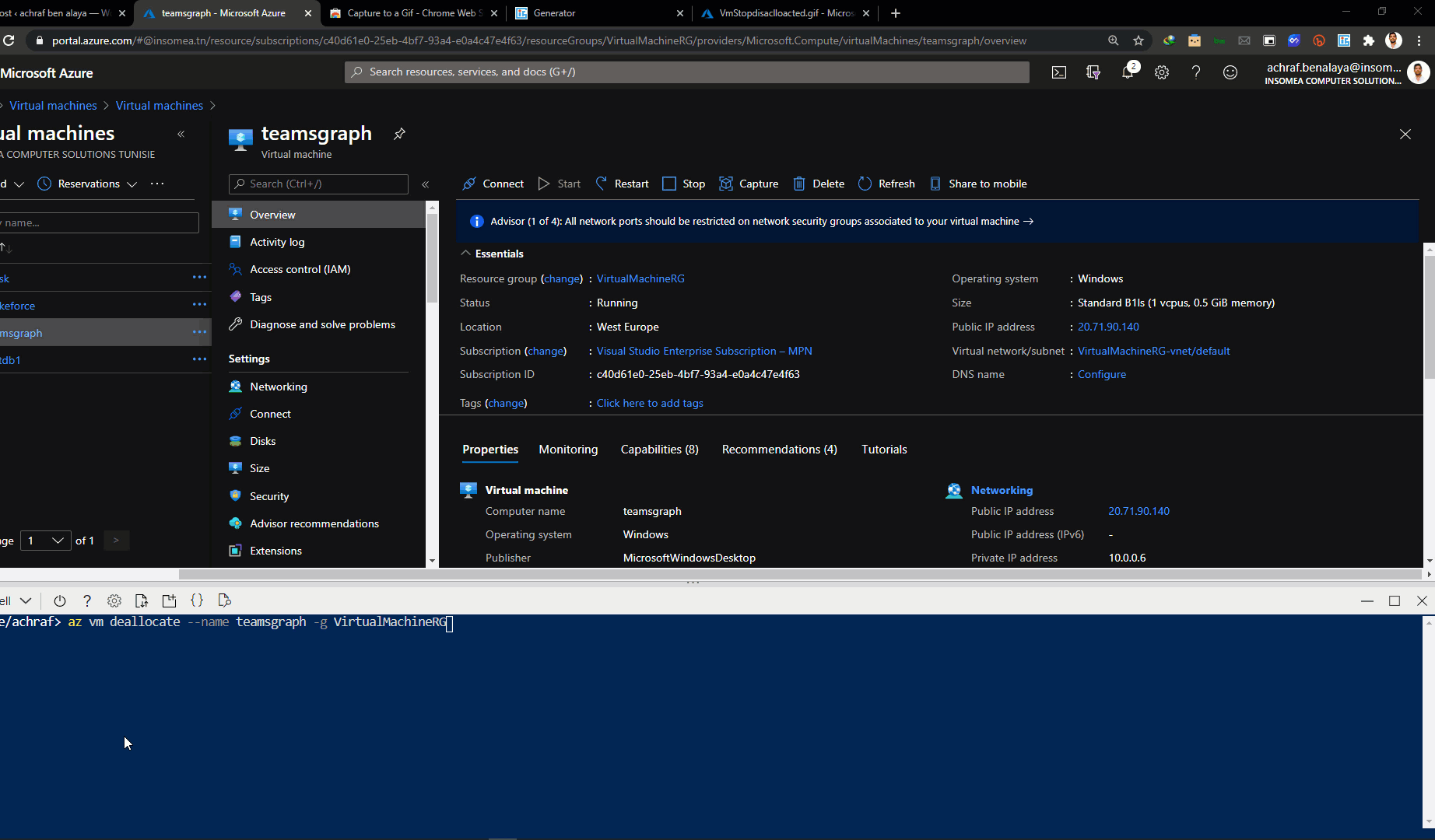
Schedule VM Auto Shutdown
sometimes you don’t need the machine after work hours or maybe in the weekends, sometimes you forget to shut the machine down which will cost you more if you really don’t use it .
With the Auto-shutdown feature, you are able to configure a specific Time (with Time Zone) when Azure is to automatically shutdown the VM. When configured, the VM will automatically be stopped if it is still running at that time of day.
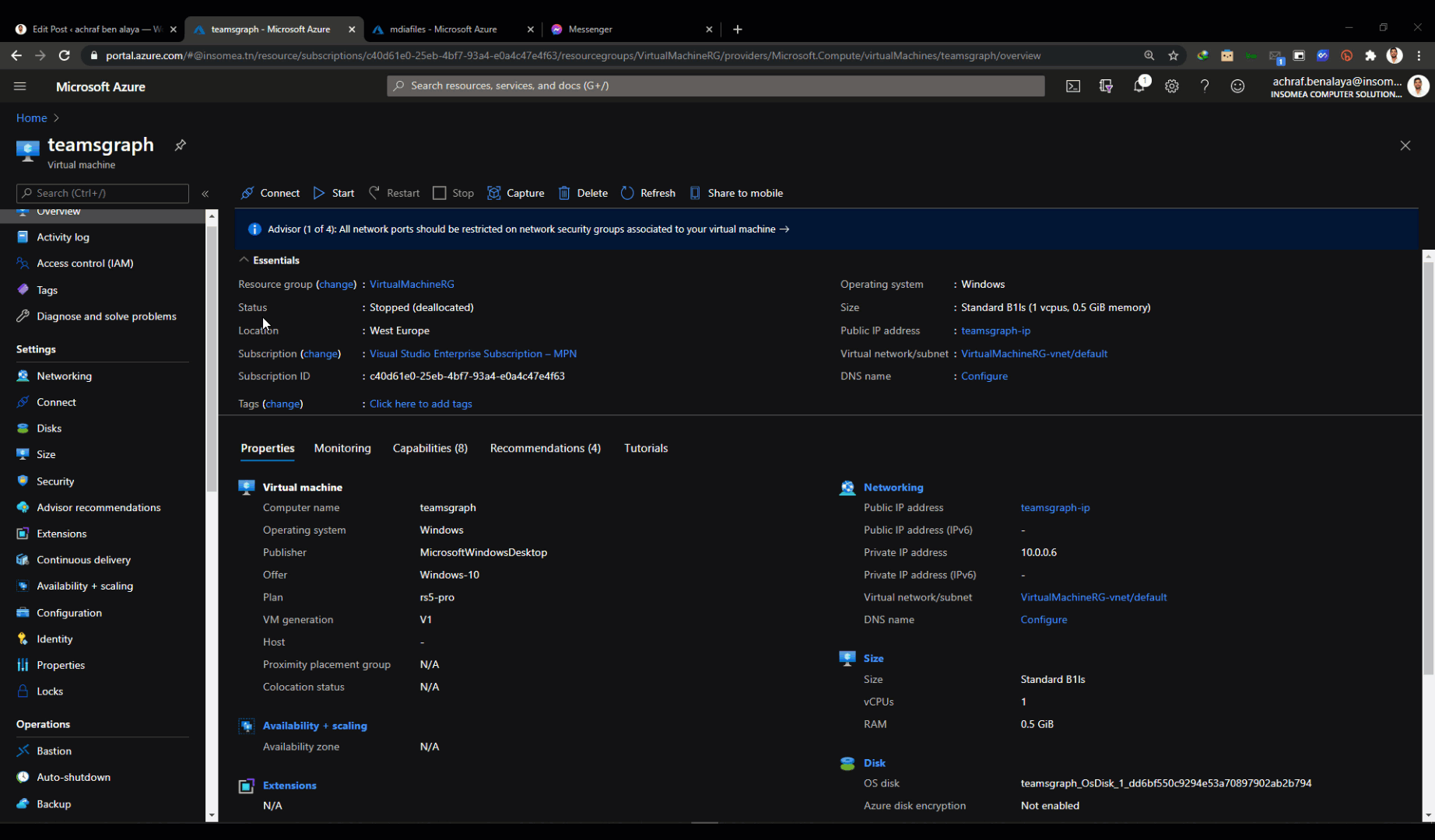
Well , I hope through this article I could help you save energy and some money too 🙂