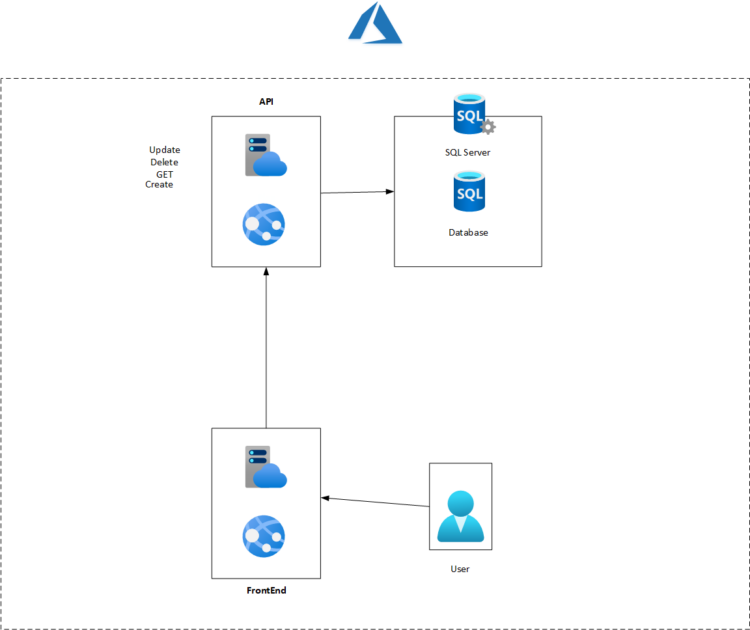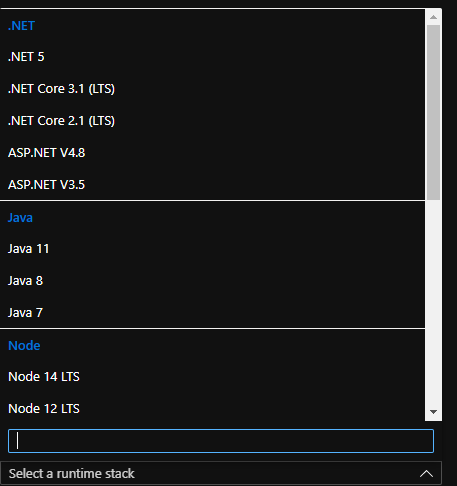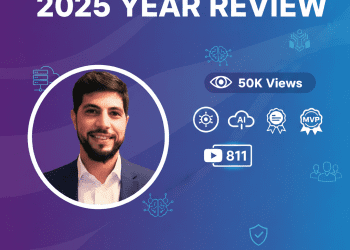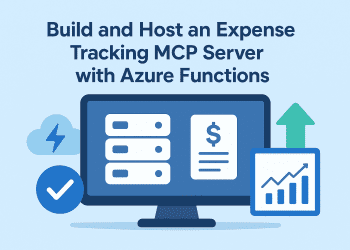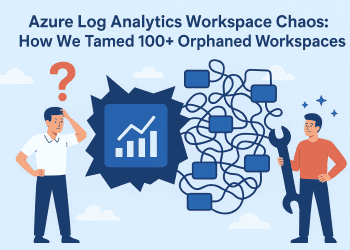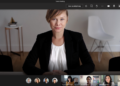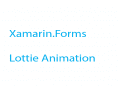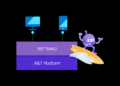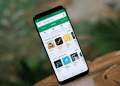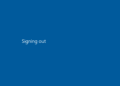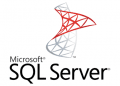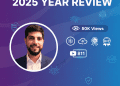What we have now is a full application working on IIS express with database , it’s time to move it to cloud , and by cloud we are going to move everything to Microsoft Azure .
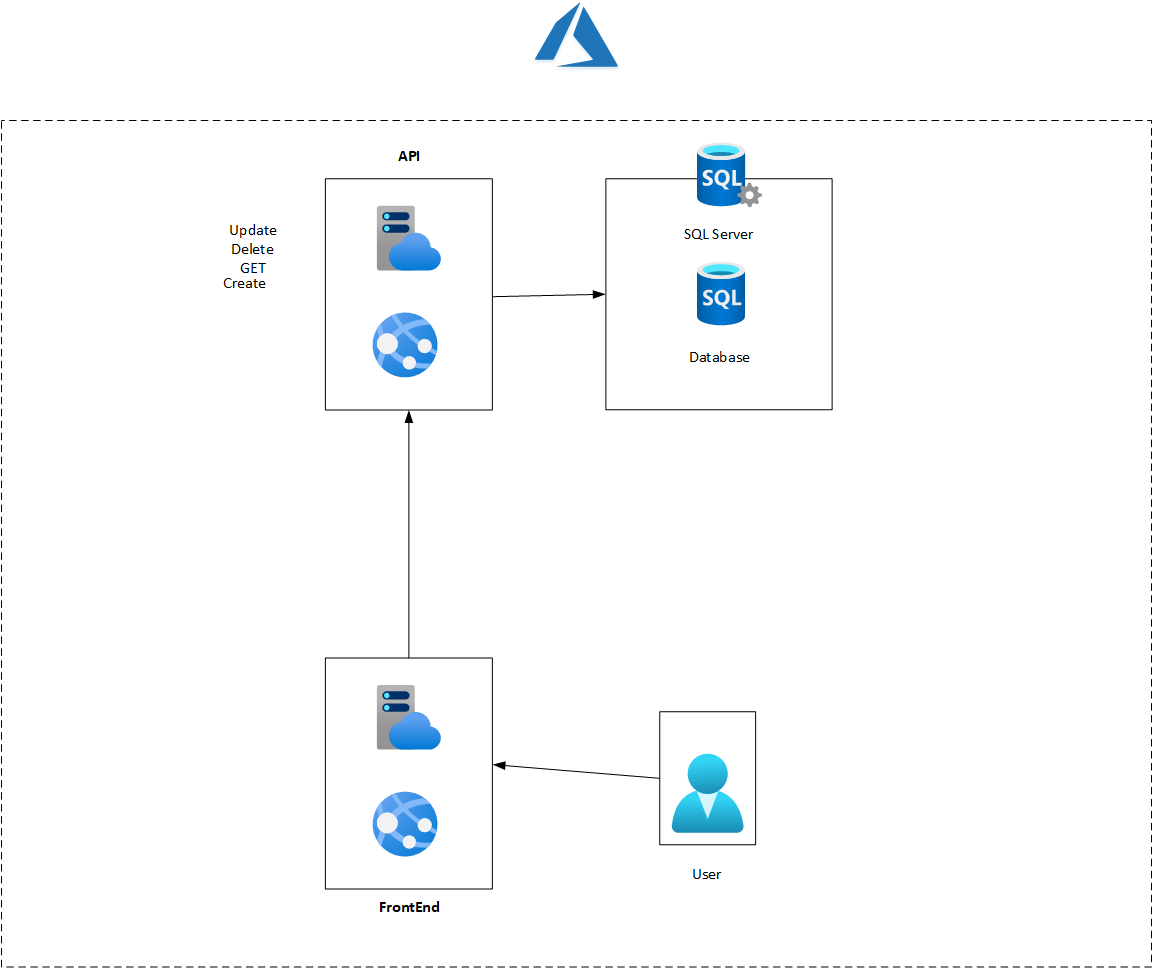
As you can see in the picture above , I tried to explain what are we going to have inside azure .
For the web applications (the api and the client part ) we need to create Azure Web Apps and of course if we are going to have and app we need to have also an Azure App Service plan ,of course the two apps can share the same app plan but for best practice ,each one must have it’s own plan .
Create and publish Web App .
The first step that we have to do after creating the resource group were we are going to have our resources is to create the Web App , for that as you can see in the picture below , we go to ‘Create web app ‘ were we are going to create a new app service .
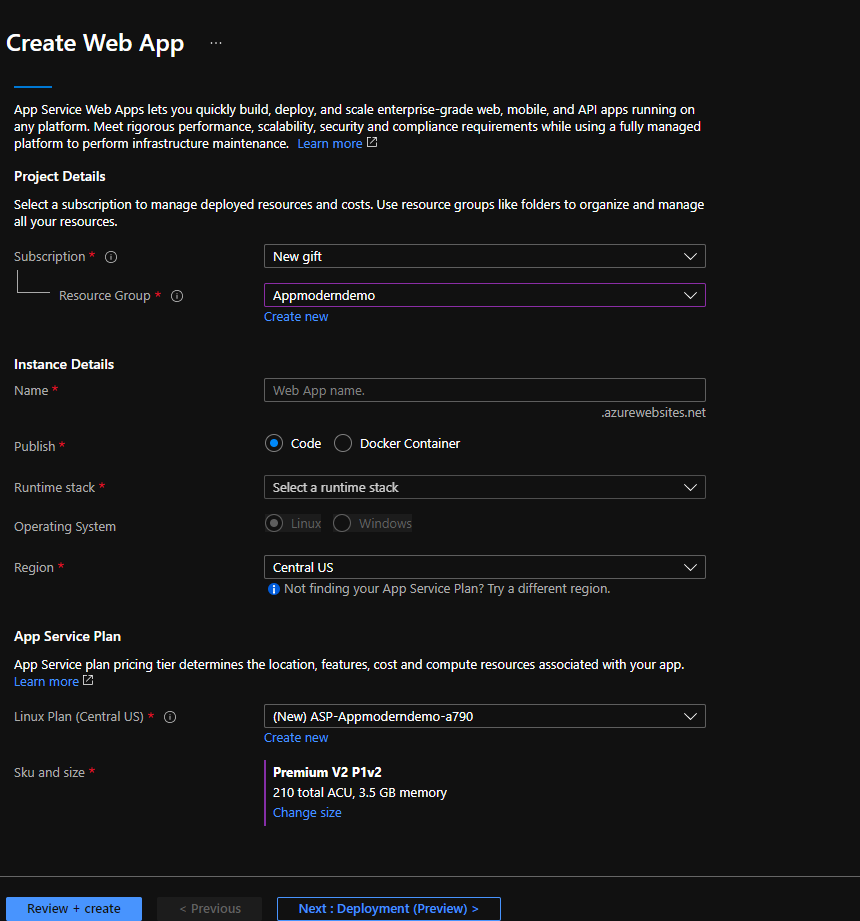 First thing we have to do is to give a unique name for our application ,choose to publish our app from docker or from code, in our case is from code .
First thing we have to do is to give a unique name for our application ,choose to publish our app from docker or from code, in our case is from code .
Later we have to select the Runtime stack which is the type of our application ,in our case is .Net 5
After that we need to choose the operating system and the region .
For the app service plan , you can choose to create a new one or just select an existing plan .
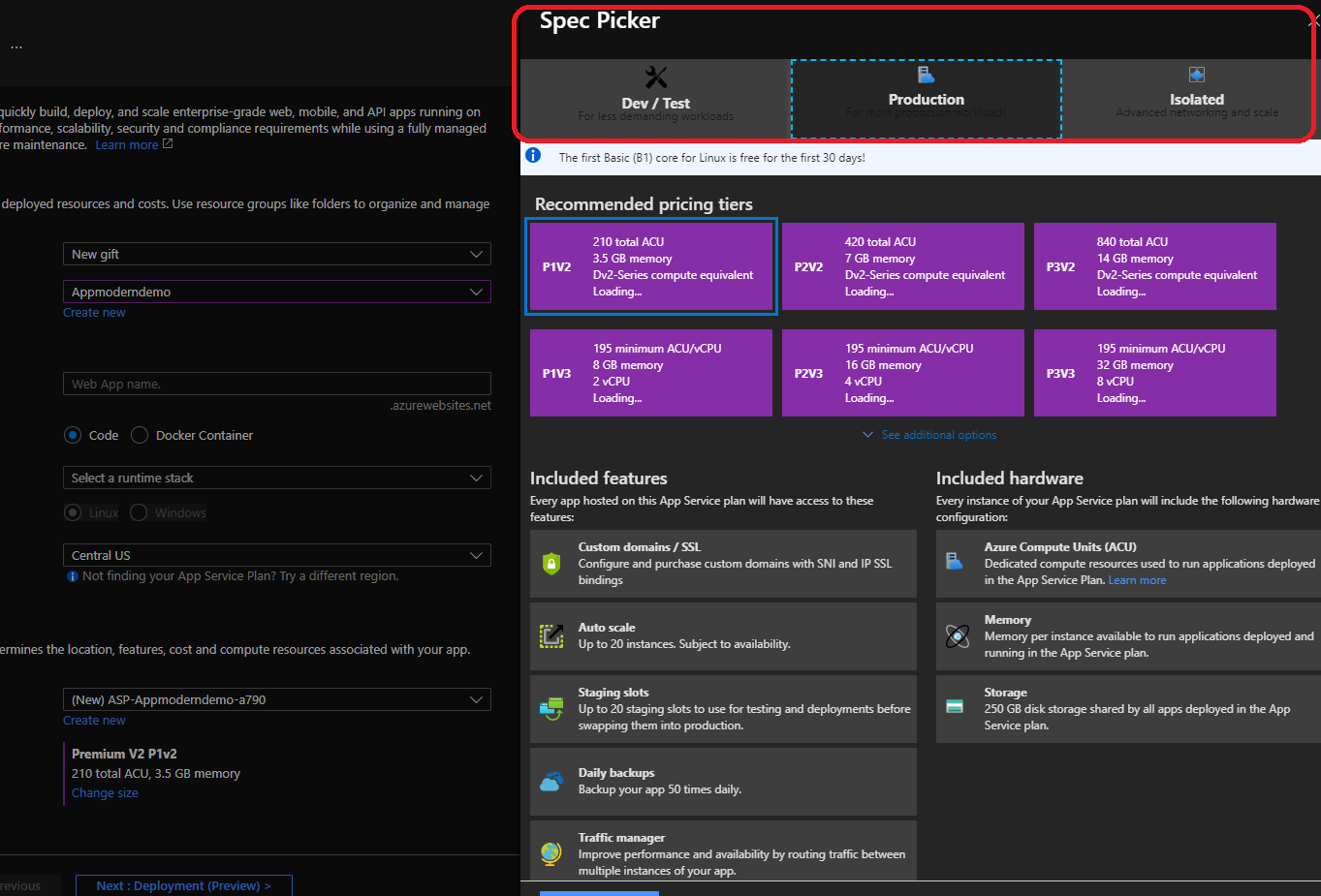 As you can see in the picture above ,you can choose the plan that suit your environment ,if its is dev or test of production .
As you can see in the picture above ,you can choose the plan that suit your environment ,if its is dev or test of production .
After we have created our app service ,it’s time to publish our application ,there are too many ways to do that (already wrote article about ‘The easiest way to deploy a website to Azure with Azure App Service‘) .
This time we are going to use Visual studio to publish our solution and there is nothing easier than that .
First , we need to choose the project that we are going to publish and than clique on Publish .
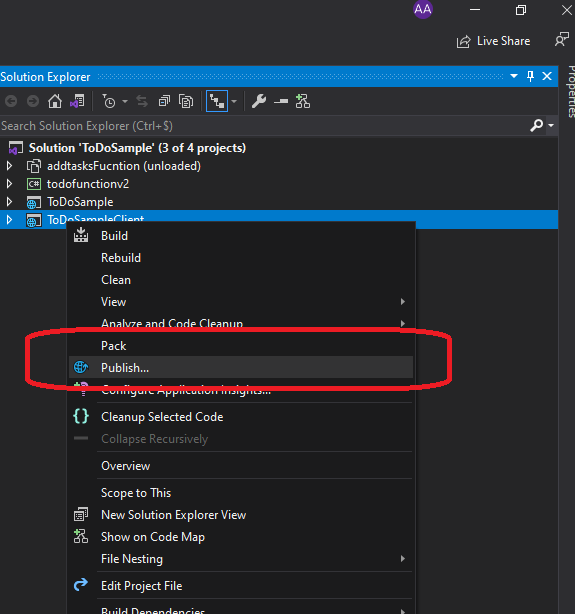
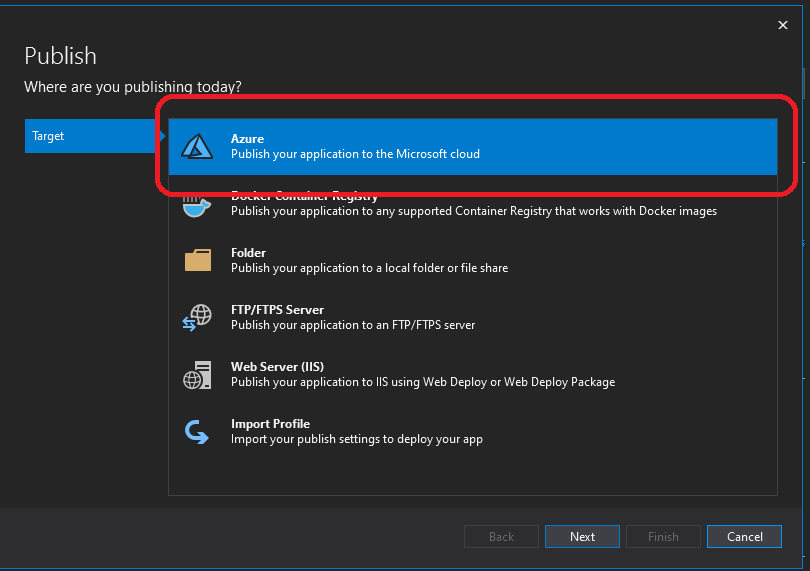 As you can see in the picture above , we have multiple options to publish our project , as docker or folder ..in our case we are interested in Azure and than clique Next .
As you can see in the picture above , we have multiple options to publish our project , as docker or folder ..in our case we are interested in Azure and than clique Next .
Now , we have to choose were we are going to host the application either in app service on windows or linux or in a container or even in a virtual machine ,of course in our case we have created an app service (Windows) and there were our application is going to be published .
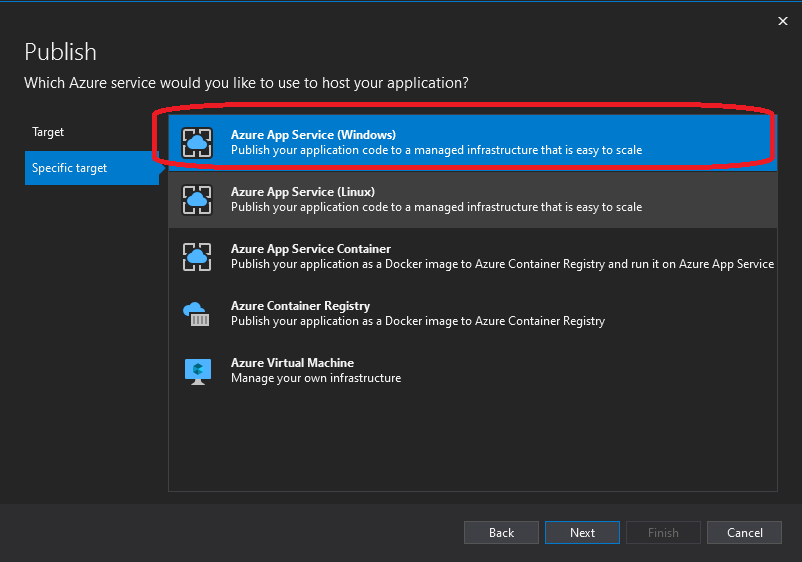
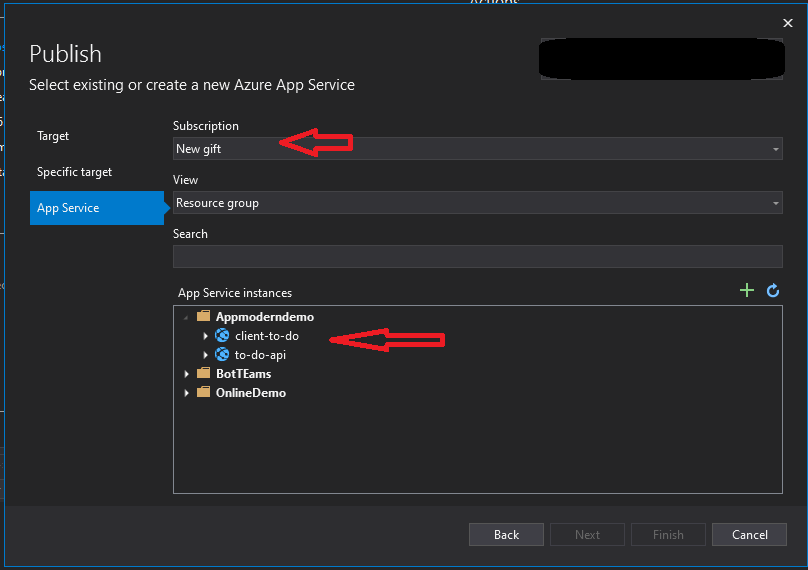 One more step before we publish is to choose the right subscription were we have created the app service and choose which app service we have created because we may have multiple app service instance in same subscription .
One more step before we publish is to choose the right subscription were we have created the app service and choose which app service we have created because we may have multiple app service instance in same subscription .
The last step now is to clique on Publish button and you will see our app running live on Azure .
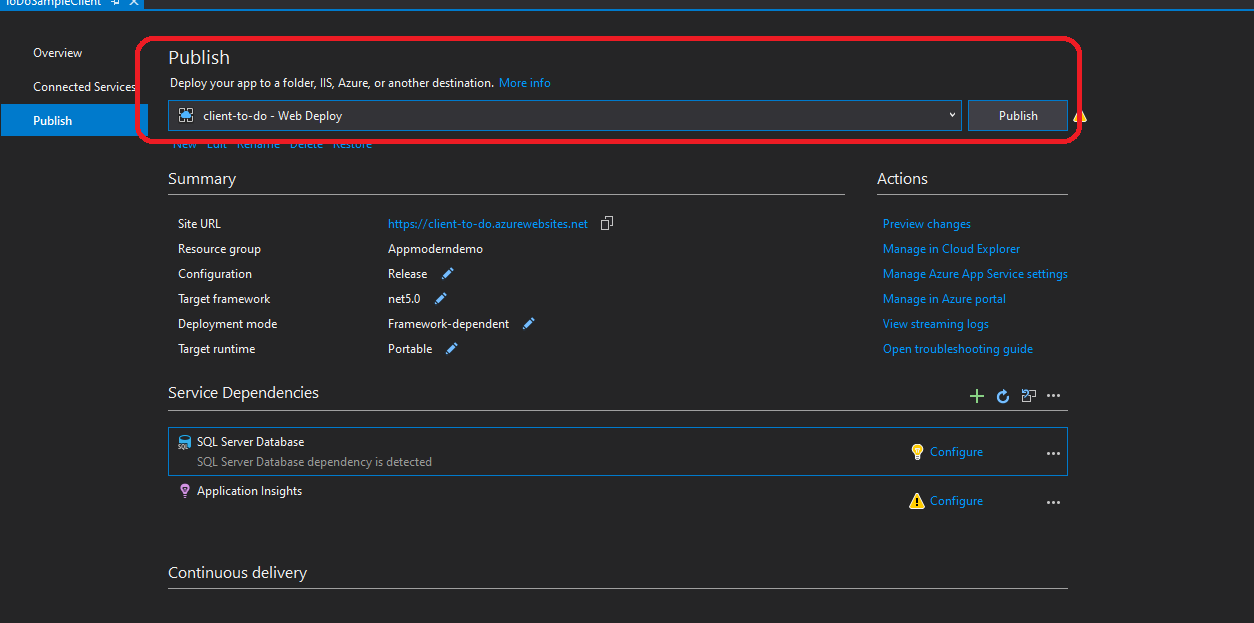 Now in this part we have seen how we publish our application to azure , in the next blog , we are going to see how to migrate the SQL database to azure SQL as a service .
Now in this part we have seen how we publish our application to azure , in the next blog , we are going to see how to migrate the SQL database to azure SQL as a service .