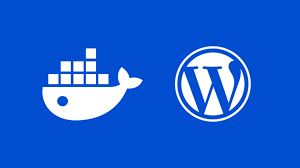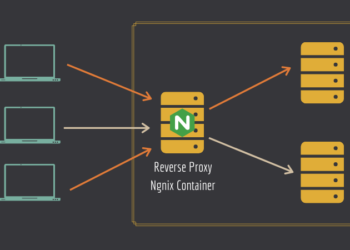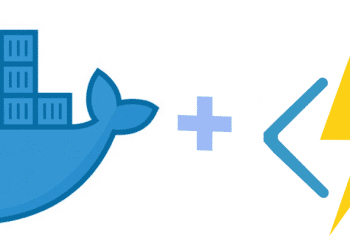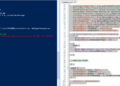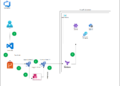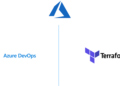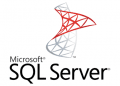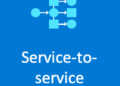Hi everyone ! ,
Today , in this new article we are going to see how to install wordpress on local machine, using xampp server from a docker image .
First step we are going to pull an image of xampp from docker hub , for that I have found this docker image , You can download it using this command from your power shell or your favorite command tool :
https://hub.docker.com/r/tomsik68/xampp/
while your pulling this image from docker hub , you can in same time , download word press from the official website the version that exist right now , while i’m writing this article is version : 5.2.2 .
After all is done , now let’s see our image and run it .
To see our image we simply type : docker images and if you have been using docker for a while , you will have a couple of images like I do in picture below .
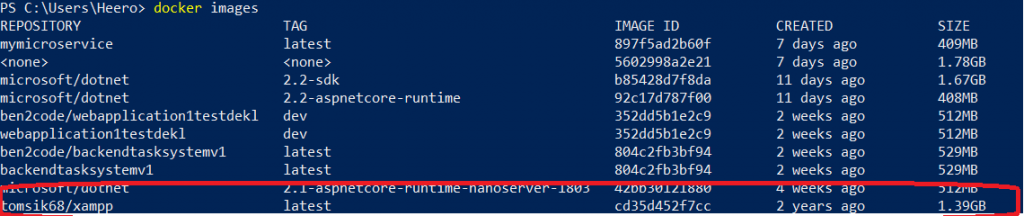
docker
docker run –name myXampp -p 41061:22 -p 41062:80 -d -v C:\Users\Heero\Downloads\Compressed\wordpress-5.2.2\wordpress:/www tomsik68/xampp
Now let’s understand this command .
The command above will expose the SSH server on port 41061 and HTTP server on port 41062.
one thing you should do is , to replace the directory where you have downloaded wordpress, for me
C:\Users\Heero\Downloads\Compressed\wordpress-5.2.2\wordpress , so in the command you should :
docker run –name myXampp -p 41061:22 -p 41062:80 -d -v Your directory :/www tomsik68/xampp
After you run the command , by typing : docker ps you will see your working container :

To connect to your web page, visit this URL: http://localhost:41062/www
And to open up the XAMPP interface: http://localhost:41062/
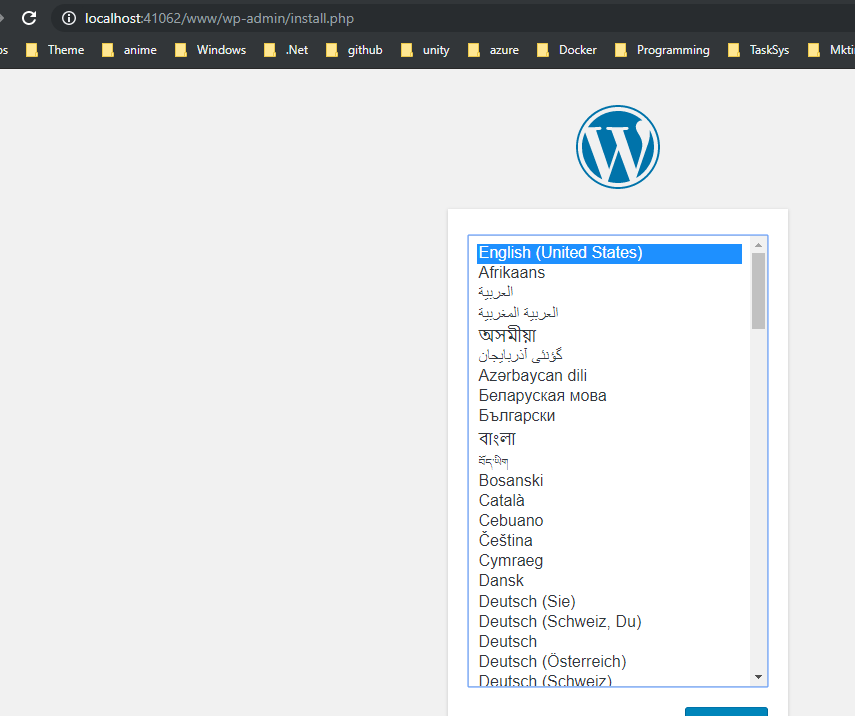
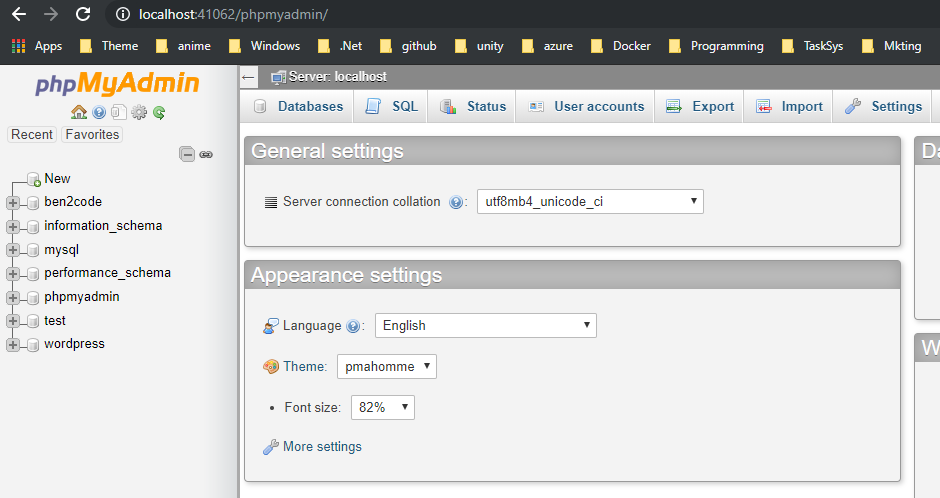
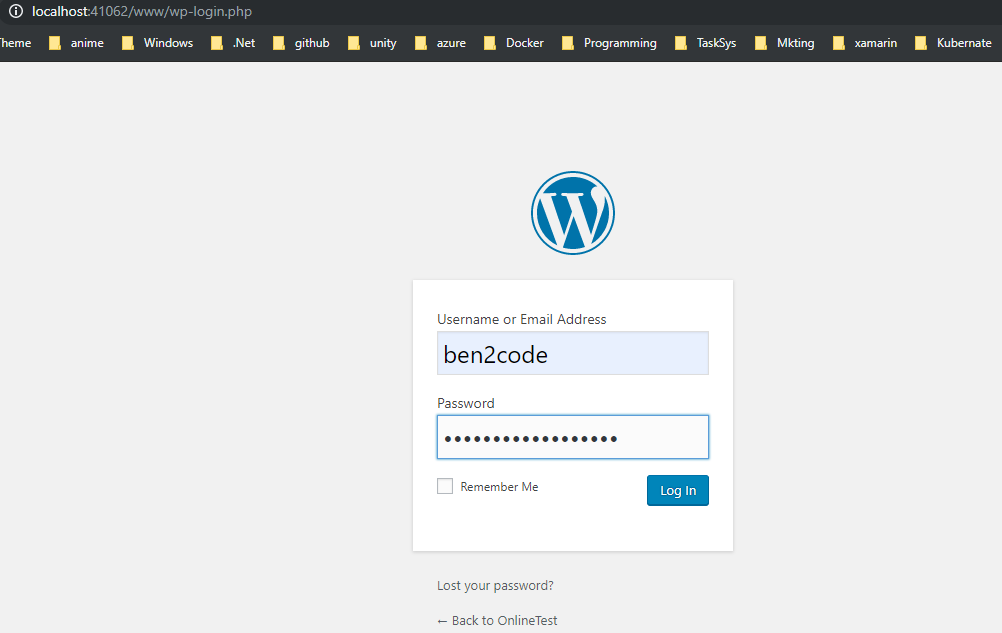
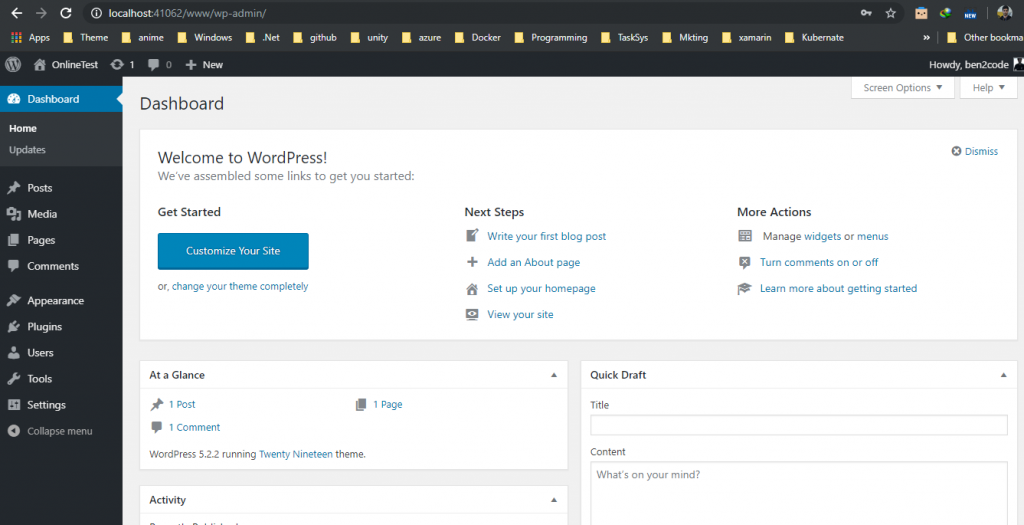
Now one more free tip , if you try to install a plugin you will get an error .
WordPress will be asking for FTP credentials on localhost and for that , there is a fix in 2 steps .
config.php
define(‘FS_METHOD’,‘direct’);
Directory
now we need to change the permission in our installation folder to “Read & Write” for everyone :
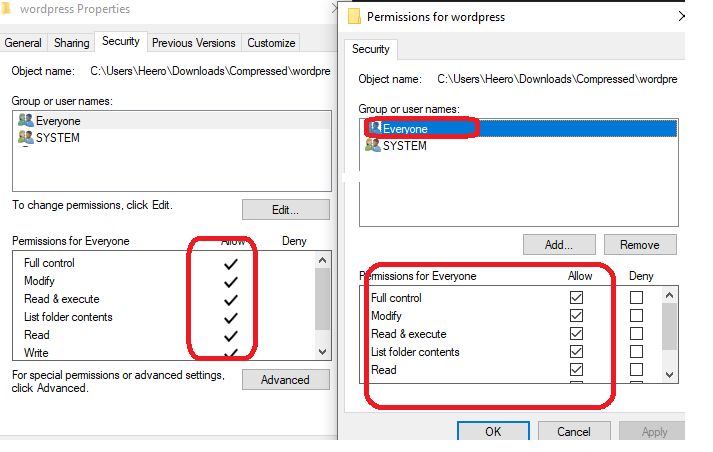
Now , you are ready to go and to use your WordPress site and start publishing your articles !
Happy WordPress day 🙂