Introduction
First of all and before we go straight to deployment and demo let’s understand what is a reverse proxy .
A reverse proxy intercepts all incoming requests and direct them to the appropriate server ,it can play the role of Load Balancer ” a Traffic Cop ” that will distribute the clients requests across group of servers in order to maximizes speed and capacity and making sure that no server is overloaded (in case a server is down the load balancer will redirect the traffic to the other servers ) ,more than that a reverse proxy will protect the identity of the other servers and act as a defense againsts security attacks .In this sense the reverse proxy will make sure that multiple servers can be accessed only from a single URL .
Prerequisites
- Visual studio or visual studio code
- A command mine /Terminal
- Docker installed on your system
Part 1- Without Docker Compose
in this first part we will create our dotnet application that we will use now and later too , also nginx .
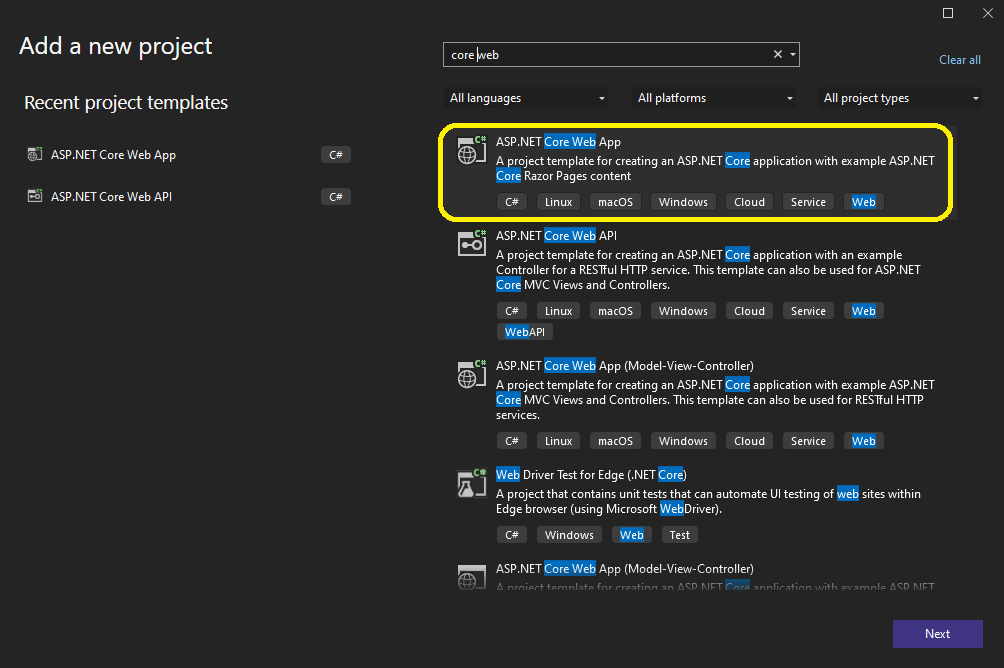 and we will go straight to our Index.cshtml , and edit it to be like this :
and we will go straight to our Index.cshtml , and edit it to be like this :
@page
@model IndexModel
@{
ViewData["Title"] = "Home page";
var hostname = ViewData["host"];
}
<div class="text-center">
<h1 class="display-4">Welcome</h1>
<p>Learn about <a href="https://docs.microsoft.com/aspnet/core">building Web apps with ASP.NET Core</a>.</p>
<p>
<strong>Hostname :</strong> <h3> <code>@hostname</code></h3>
</p>
</div>
Also we will edit the Index.cshtml.cs
using Microsoft.AspNetCore.Mvc;
using Microsoft.AspNetCore.Mvc.RazorPages;
using System.Net;
namespace hostnameapp.Pages
{
public class IndexModel : PageModel
{
private readonly ILogger<IndexModel> _logger;
[BindProperty]
public string? hostname { get; set; }
public IndexModel(ILogger<IndexModel> logger)
{
_logger = logger;
}
public void OnGet()
{
String hostName = Dns.GetHostName();
Console.WriteLine(hostName);
ViewData["host"] = hostName;
}
}
}
now if we run the application using IIS express we will have this view :
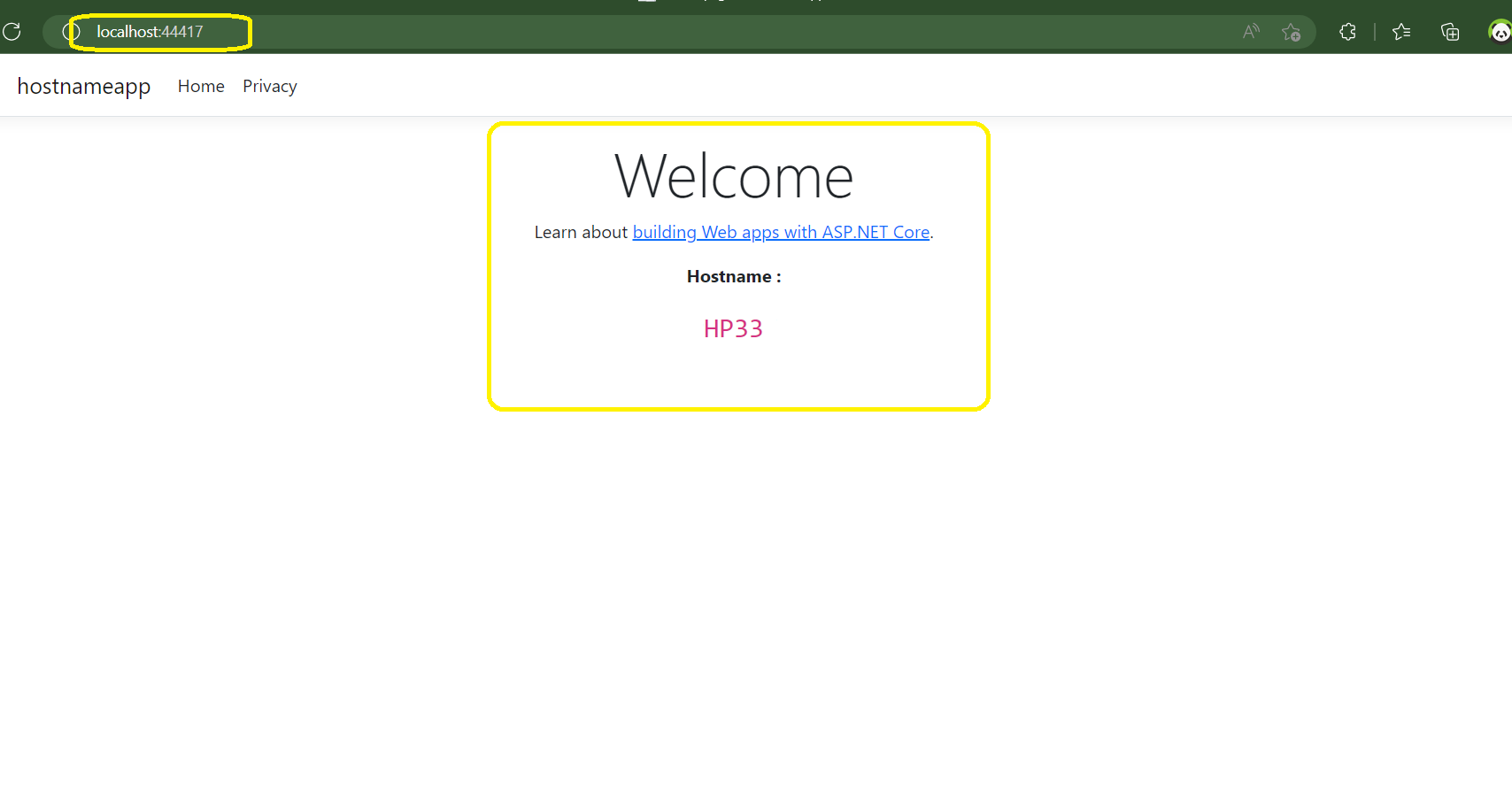 As you can see the goal here is to show the hostname , nothing special .
As you can see the goal here is to show the hostname , nothing special .
now we will dockeriz application by creating a dockerfile with this content (full source code of the solution will be shared )
FROM mcr.microsoft.com/dotnet/aspnet:6.0-alpine AS base WORKDIR /app ENV ASPNETCORE_URLS http://+:5000 # EXPOSE 80 EXPOSE 5000 FROM mcr.microsoft.com/dotnet/sdk:6.0-alpine AS build WORKDIR /src COPY ["hostnameapp/hostnameapp.csproj", "hostnameapp/"] RUN dotnet restore "hostnameapp/hostnameapp.csproj" COPY . . WORKDIR "/src/hostnameapp" RUN dotnet build "hostnameapp.csproj" -c Release -o /app/build FROM build AS publish RUN dotnet publish "hostnameapp.csproj" -c Release -o /app/publish /p:UseAppHost=false FROM base AS final WORKDIR /app COPY --from=publish /app/publish . ENTRYPOINT ["dotnet", "hostnameapp.dll"]
now we will create the nginx application but we have some config for the app :
we will create a file : nginx.conf
worker_processes 4;
events { worker_connections 1024; }
http {
sendfile on;
limit_req_zone $binary_remote_addr zone=one:10m rate=5r/s;
# upstream app_servers {
# #server app:127.0.0.1:5000;
# # server http://backend:5000;
# }
server {
listen 80;
location / {
proxy_pass http://backend:5000;
proxy_redirect off;
proxy_set_header Host $host;
proxy_set_header X-Real-IP $remote_addr;
proxy_set_header X-Forwarded-For $proxy_add_x_forwarded_for;
proxy_set_header X-Forwarded-Host $server_name;
}
}
}
Also we are going to docke the nginx proxy app
FROM nginx:alpine RUN rm -r /etc/nginx/nginx.conf COPY nginx.conf /etc/nginx/nginx.conf
now we can build both apps and run them to see what will happen .
let’s start with our dotnet application we need to build and run our solution :
docker build -t backend . docker run -it --rm -p 5000:5000 --name backend backend
Now if you go to your browser and visit : http://localhost:5000/ you will have this result :
And now as you can see our hostname have the id of the container .
now it’s time to run the nginx proxy that will be the entry to our application or let’s say the way we will expose our application .
docker build -t frontend . docker run -it --rm -p 8082:80 --name frontend frontend
if we run those commandes the project will build but will not run and we will finish by having an error saying that host not found , the host is the backend that we defined in the config file with port 5000 , and that’s because the two containers are not in the same network !
now let’s make some changes :
Let’s create a network :
docker network create demonetwork-001; #to inspect that network docker network inspect demonetwork-001;
now we need to attach our containers to the network that we have created :
docker network connect demonetwork-001 backend; #this will fail because the container did exit beceause of error docker network connect demonetwork-001 frontend; --------------instead we will use this ------------------------- docker run -it --rm -p 5000:5000 --network=demonetwork-001 --name backend backend docker run -it --rm -p 8082:80 --network=demonetwork-001 --name frontend frontend
and like that we will have our result while visiting our entry point on port 8082 :
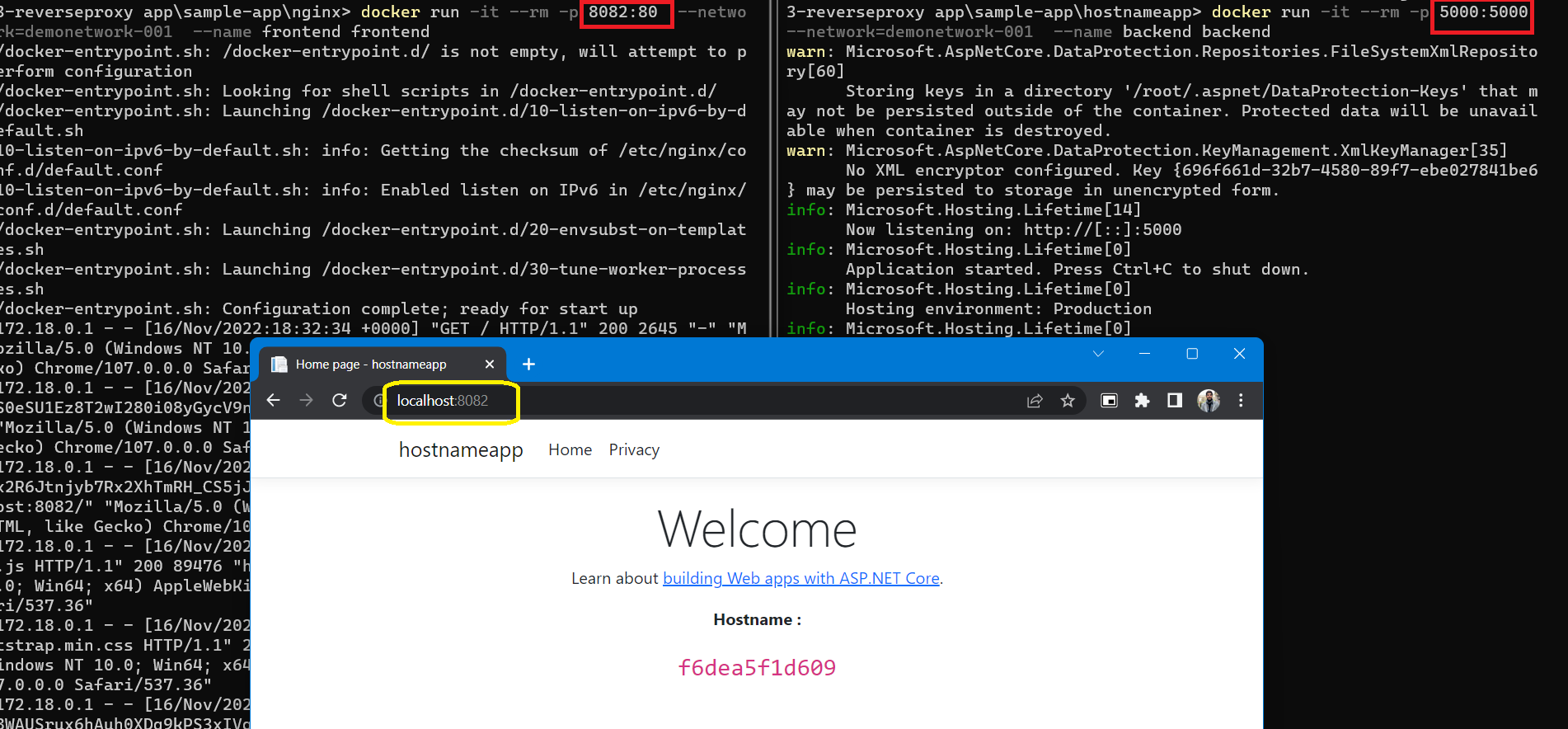
Part 2- With Docker Compose
now all we need is to create a docker compose file without editing our solutions : docker-compose.yml
version: "3.9"
services:
app:
build: ./hostnameapp
expose:
- "5000"
proxy:
#image: nginx:alpine
build: ./nginx
volumes:
- ./nginx.conf:/etc/nginx/nginx.conf
depends_on:
- app
links:
- app
ports:
- "8082:80"
now in our file we define the two apps and we say that the proxy app depends on the first app let see the result :
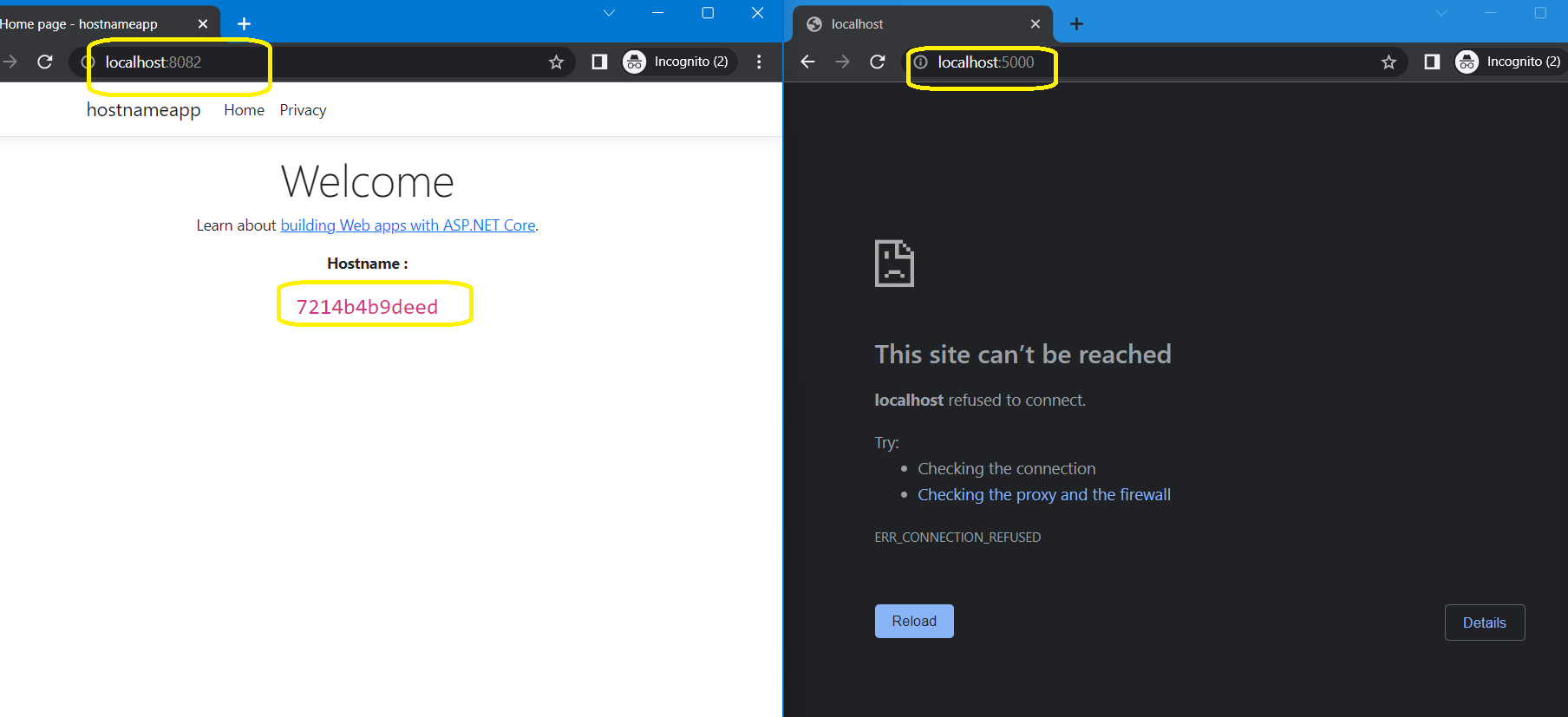 and this is our goal , we want the backend not to be exposed to public and we want our frontend exposed as you can see on port 8082 and we can not acces the backend , now if we modify the config file and add different backends with different port the load balancer will play it’s role to manage the traffic between the apps .
and this is our goal , we want the backend not to be exposed to public and we want our frontend exposed as you can see on port 8082 and we can not acces the backend , now if we modify the config file and add different backends with different port the load balancer will play it’s role to manage the traffic between the apps .
Now if we have the same app on different port and we edit the config file like this ofr example :
worker_processes 4;
events { worker_connections 1024; }
http {
sendfile on;
upstream app_servers {
server app:5000 weight=4;
server app2:5010 weight=2;
}
server {
listen 80;
location / {
proxy_pass http://app_servers;
proxy_redirect off;
proxy_set_header Host $host;
proxy_set_header X-Real-IP $remote_addr;
proxy_set_header X-Forwarded-For $proxy_add_x_forwarded_for;
proxy_set_header X-Forwarded-Host $server_name;
}
}
}
the result will show that we balance between the two apps
that’s it for this demo , in next post we will discuss how we will do this on Azure Kubernetes Service (AKS) .
source code : https://bit.ly/3EDJVus
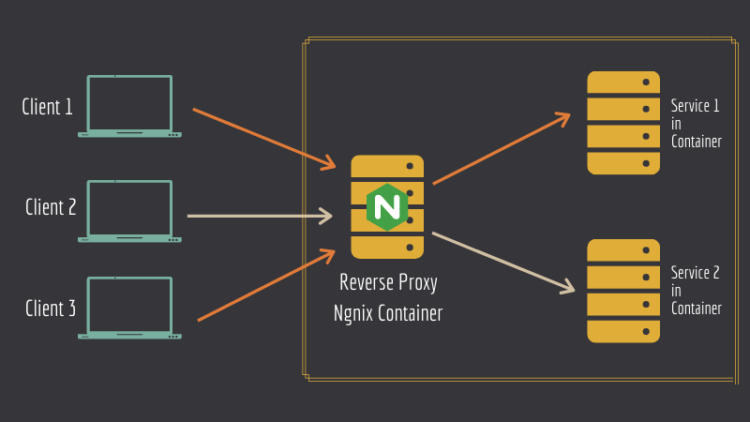
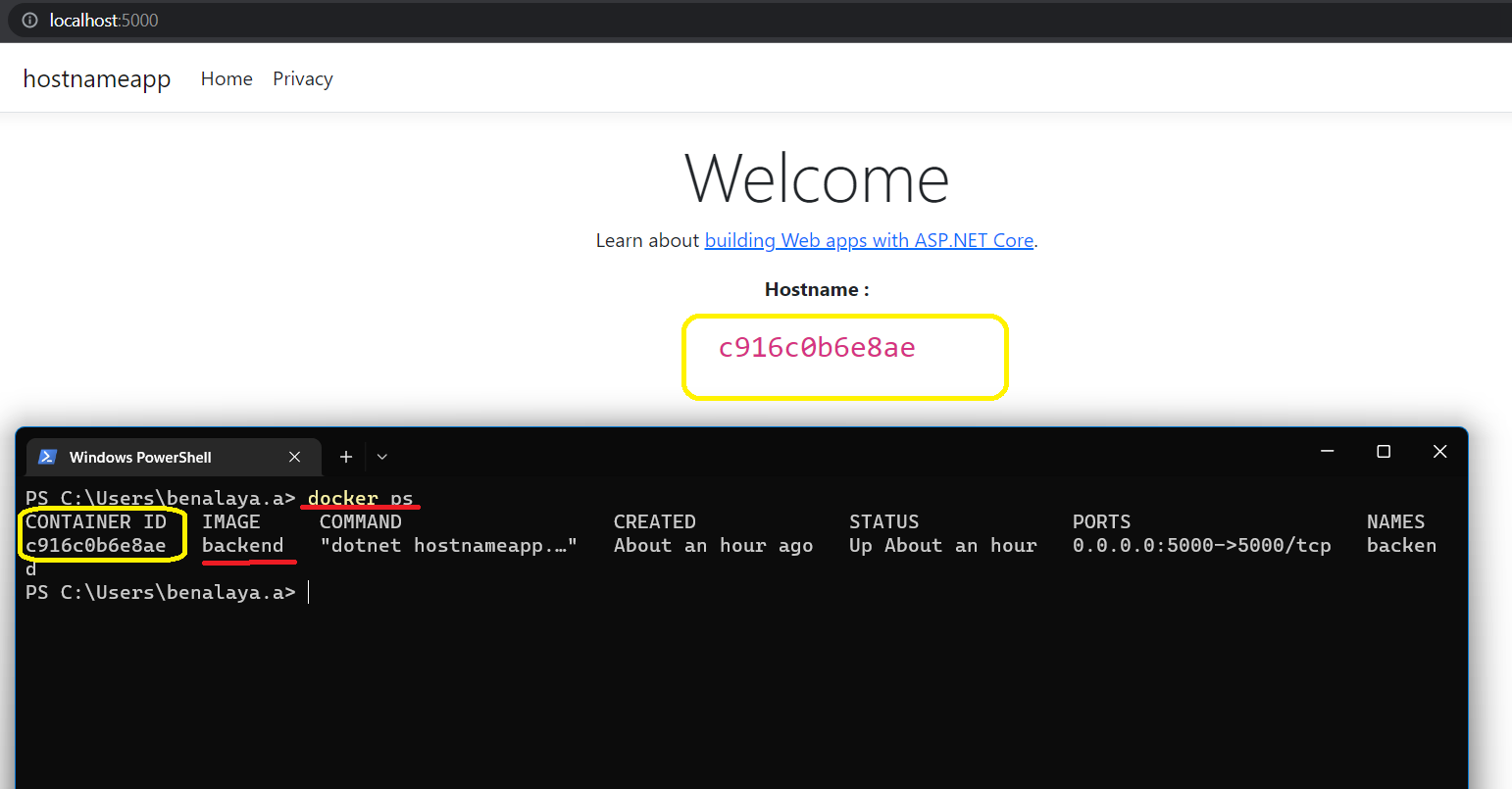
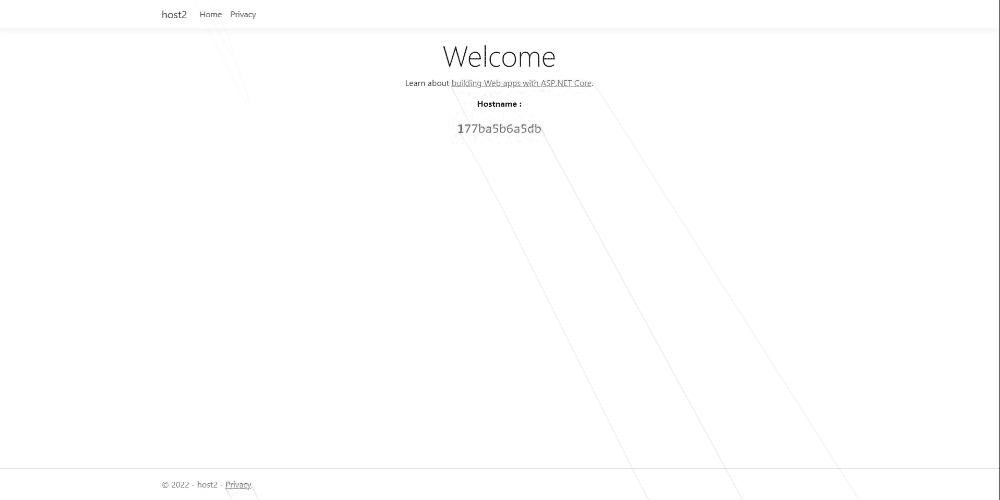

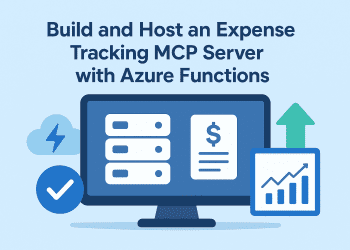
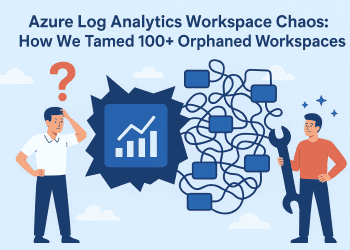


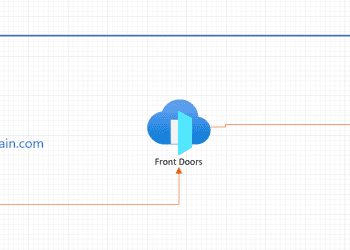







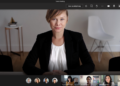
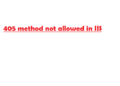

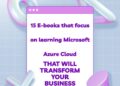
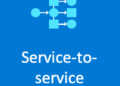
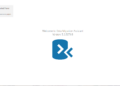



Comments 6